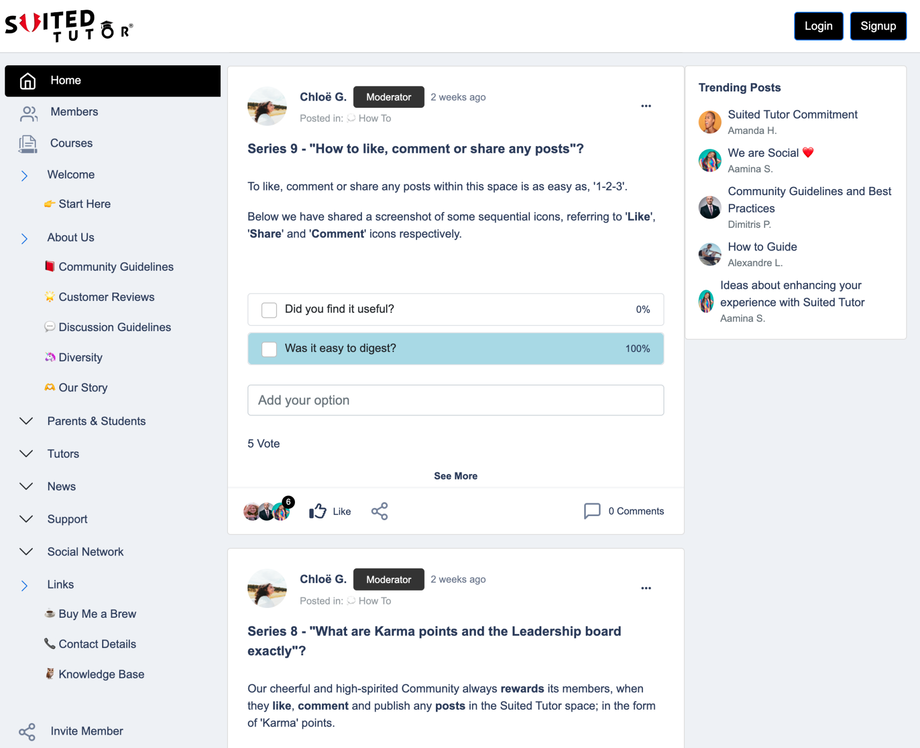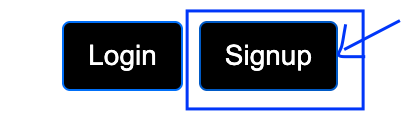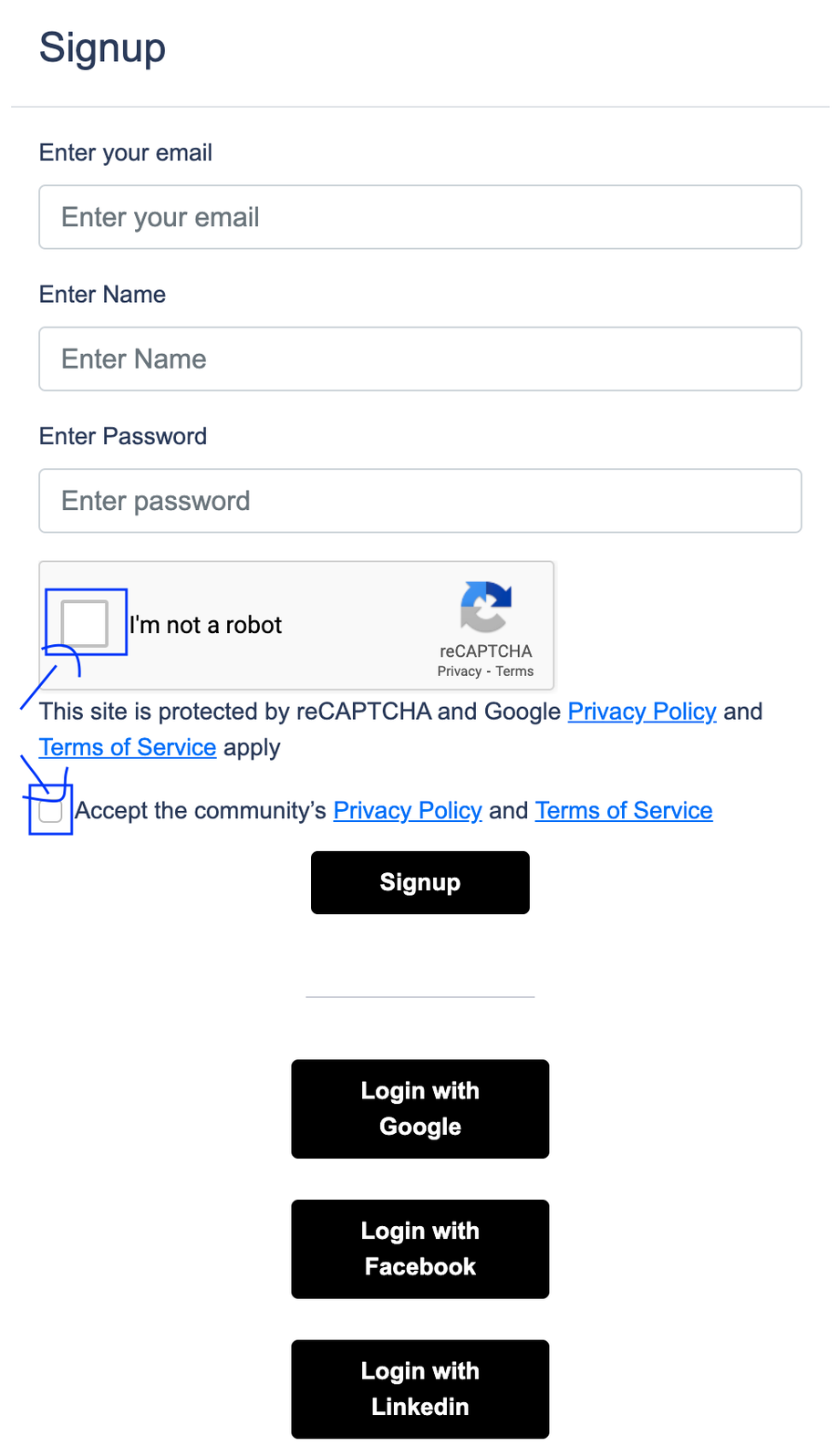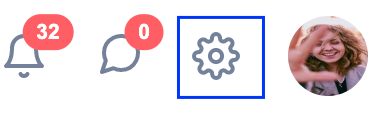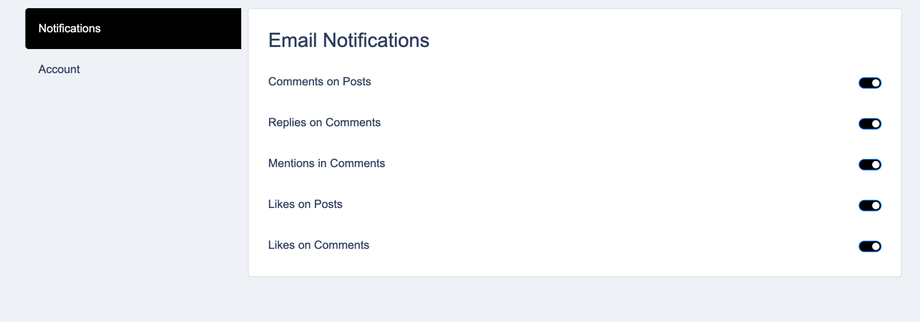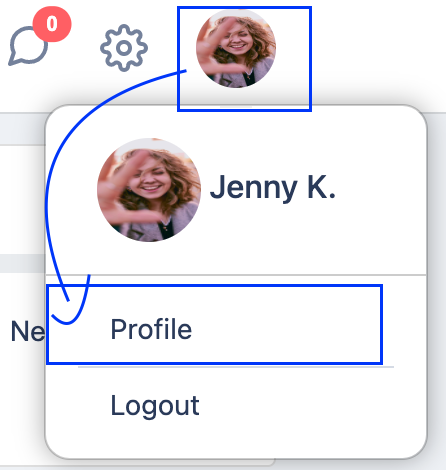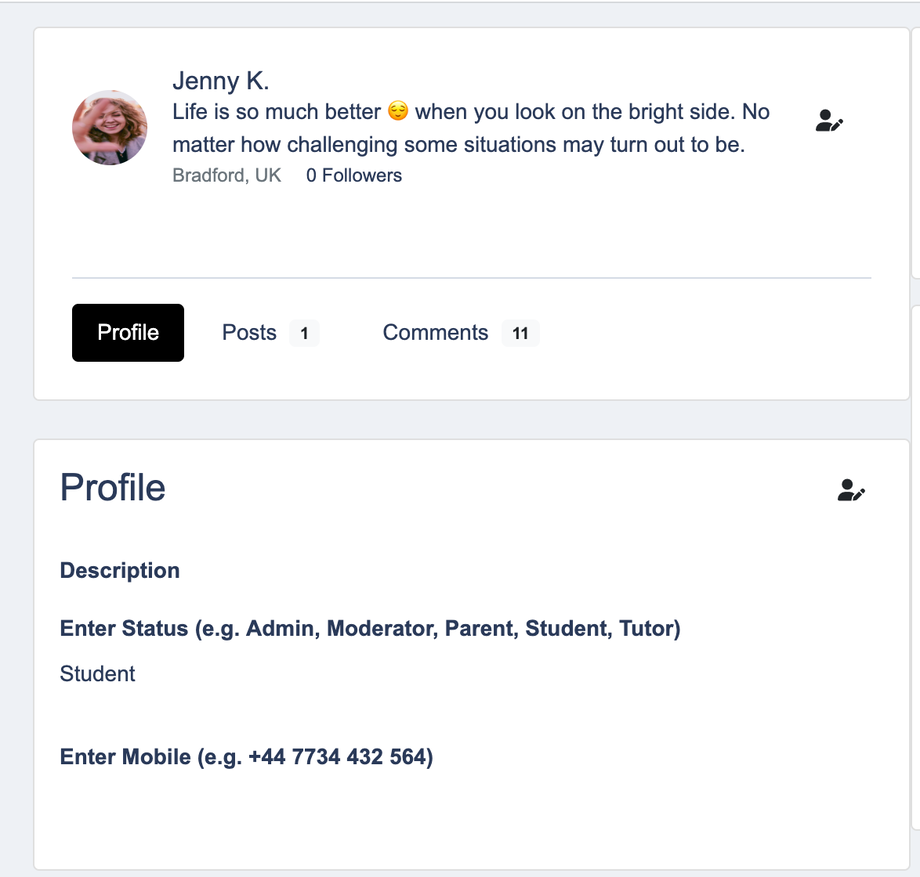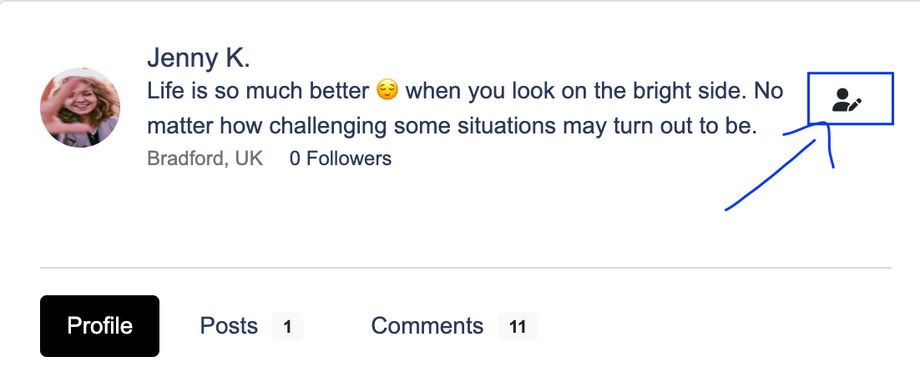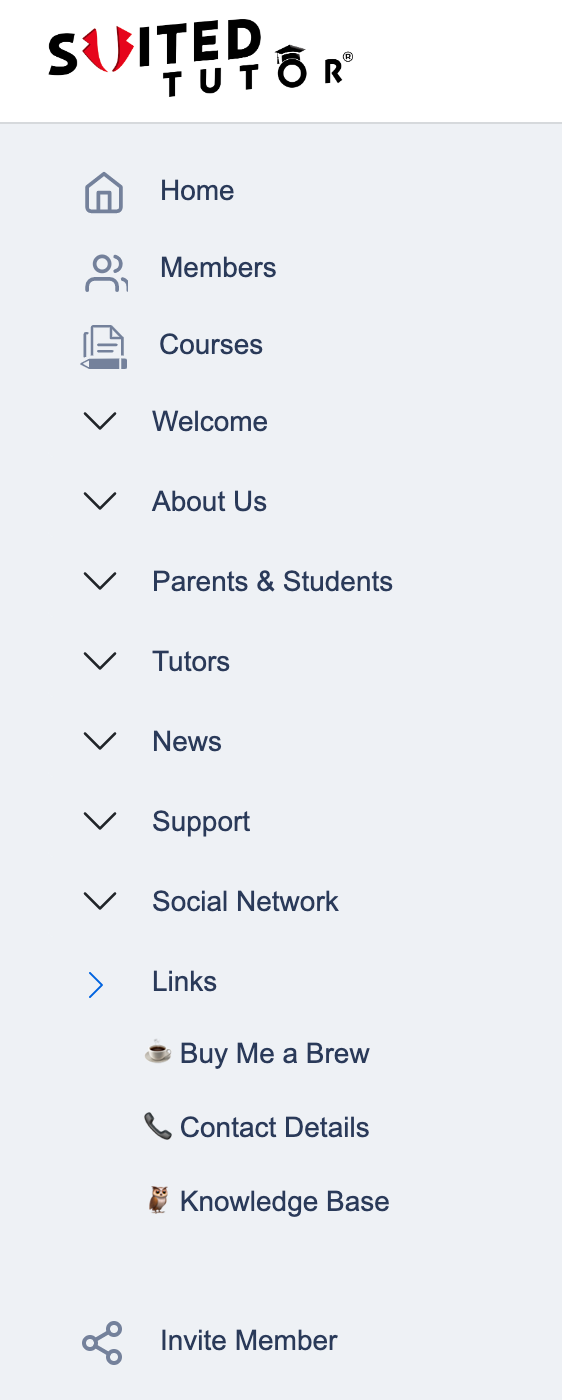We, at Suited Tutor, would like to welcome you on board to our vivid and accommodating community.
This is a safe space, where people can find support, connect with like-minded individuals and exchange ideas with each other. 💕
How to Get Started Guide
Create an Account
To get started, simply buckle up your seat belt and click on the following link, which will then redirect you to our Suited Tutor space. (For illustrative purposes, a sample snapshot can be found below):
Proceeding forward, to create a new account and access all of Suited Tutror's space features, please hover your mouse icon on the top right corner of the screen, and click or tap, (depending on the device you are using - e.g. a smartphone, tablet or desktop), on the 'Sign up' button.
Once clicked or tapped, then the following screen will pop up:
Kindly ensure that all fields, such as your email, full name (= name) and password, along with the reCAPTCHA and "Accept the community's Privacy Policy and Terms of Service" boxes are ticked respectively; prior to clicking/tapping on the 'Sign up' button.
Note: It is vital to type or enter a valid email address, as an additional email will be forwarded to your mailbox that will be asking you for your confirmation. To ensure that the email exists and is valid. It may be worth checking, either your primary inbox or your spam/junk folder, just in case.
Once your email has been validated and confirmed, then you are all set and ready to socialise!
Account Settings
Once you have successfully signed in, if you wish to update your 'Notifications' or 'Account' preferences, then you can simply click or tap on the 'cog' icon, located in the top right corner of the screen. (Next to your profile photo or avatar).
A screenshot has been enclosed below.
From here, you can update your email notifications, stay informed and updated with any newly published posts, likes or new comments; or even update your theme settings from the 'Account' tab, by changing your 'Light Theme', (default white background to dark one). You may refer to the screenshot below, for illustrative purposes.
Profile Settings
If you wish to update your full name, bio, social media accounts, description and many more, then, please hover your mouse icon in the top right corner of the screen, tap or click on your profile photo, and then select the 'Profile' option. (Please refer to the screenprint below).
Which will redirect you to the following page. Please see below:
If you wish to update and edit any of the following:
- Your name
- Your bio
- Your location
- Your profile photo
- Social media accounts
Then click on the following icon, as seen in the screenshot. (Please don't forget to click on the 'Save and Continue' button, to store your changes).
If you wish to update and edit any of the following:
- Your status (e.g. Student, Admin, Moderator, Parent, or Tutor)
- Your mobile
Then click on the following icon, as seen in the screenshot. (Please don't forget to click on the 'Save and Continue' button, to store your changes).
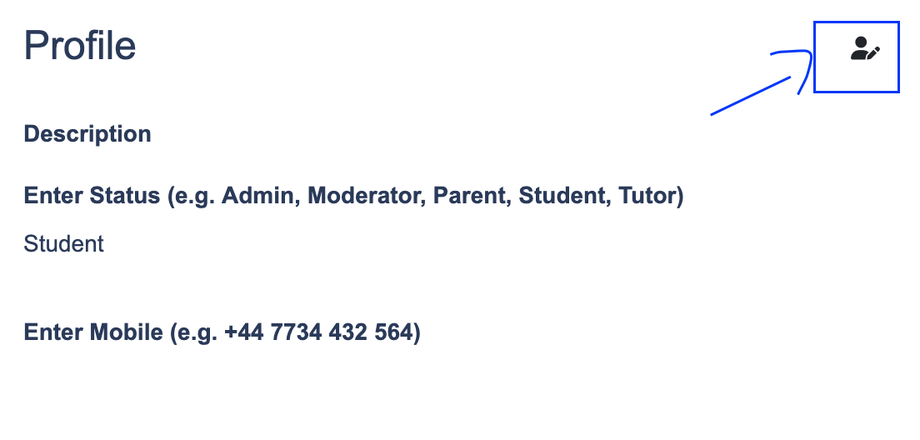 Note: As part of the mobile field, a British number has been provided as an example. If for instance, you happen to have a Spanish number or French number, then include the country's code, e.g. +34 for Spain or +33 for France, followed by the remaining mobile number digits.
Note: As part of the mobile field, a British number has been provided as an example. If for instance, you happen to have a Spanish number or French number, then include the country's code, e.g. +34 for Spain or +33 for France, followed by the remaining mobile number digits.
Categories
We, at Suited Tutor, have a wide variety of categories, which await to be discovered; and they can be found on the left-hand side of the screen. To explore each section, simply click on the drop-down arrows, out of which a list of available categories will become visible.
By default, the system will redirect you to the 'Home' page, where you will be able to find, (in chronological order), all of the members' published posts. However, we would highly encourage you to 'Introduce Yourself', unravel more categories and foremost be yourself.
Rest assured, as our community is a safe and diverse space, as we respect each other's views, and we have 0% tolerance in place against bullying or harassment. For more information, you may refer to 'Community Guidelines' and 'Discussion Guidelines' or our 'Harassment and Bullying Policy'. (A sample screenshot can be found below).
In addition, if you like our team's efforts and continuous contributions, and would like to support us, then why don't you '☕ Buy Us a Brew' and we will talk to you Latte!
To find out more, you can click on the following informative link.