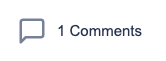To like, comment or share any posts within this space is as easy as, '1-2-3'.
Below we have shared a screenshot of some sequential icons, referring to 'Like', 'Share' and 'Comment' icons respectively.
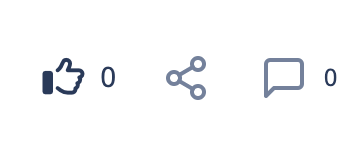
How to like another member's story or post?
If you like someone else's post or story, you can then click or tap on the 'Like' icon, which looks like this:
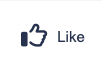
and once clicked or tapped, it gets highlighted in green and rephrased from 'Like' to 'Liked'.
Please refer to the example below:
How to share another member's story or post?
If you like another user's post or story, you can then click or tap on the 'Share' icon, which looks like this:
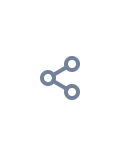
and once clicked or tapped, then a new pop-up shows up illustrating the:
- 'Facebook' icon, which will then allow you to share it on your Facebook feeds/ stories
- 'Direct' icon, which copies the link/ URL of that post, so you can paste it anywhere else in the community
Please refer to the 'Share' pop-up example below:
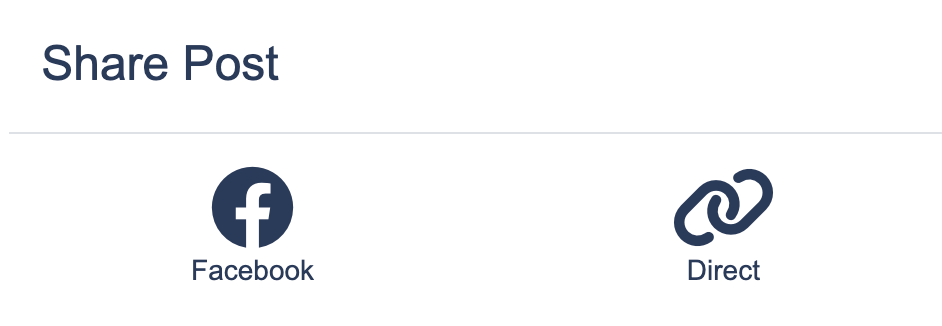
How to share comments within a post?
If you like the content of another user's story, and you wish to share your views or perhaps some ideas with them, you can then click or tap on the 'Comments' icon, which looks like this:
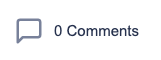
and once clicked or tapped, the system will populate a new field, which is called 'Add a comment'. Within that field, you can type/ enter your comments.

(Don't forget to select or tap on the 'enter' key from your device's keyboard, to publish your comments).
Once your comments are published, you should be able to see the number or counter, in front of the word 'Comments', being increased.
Please refer to the 'Comments' example below: