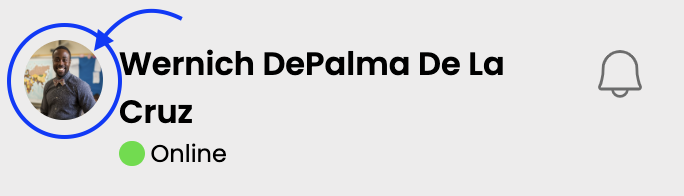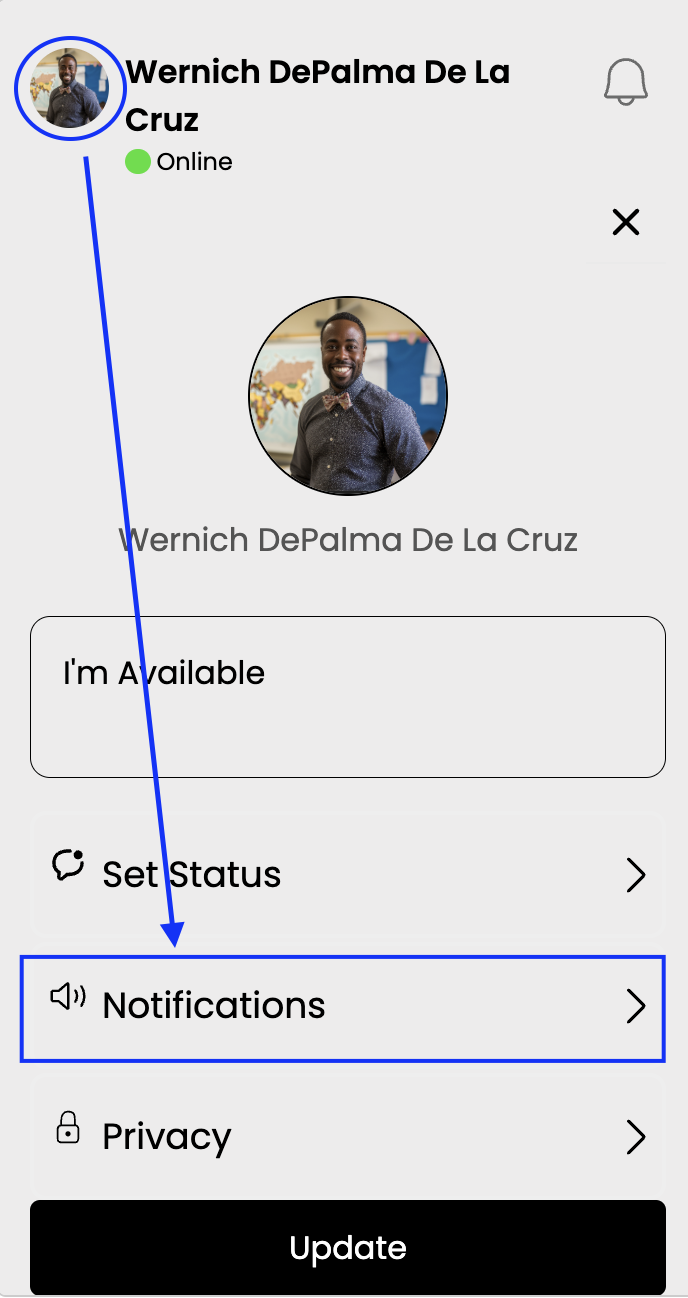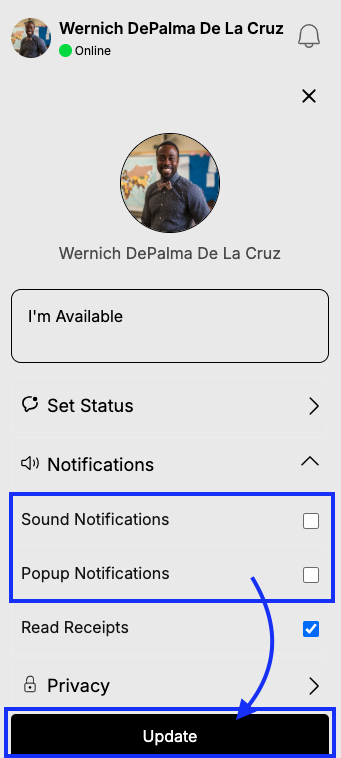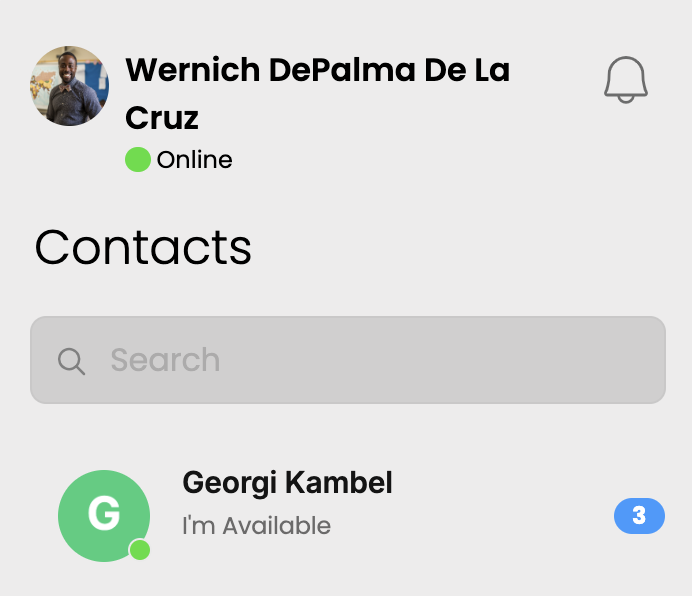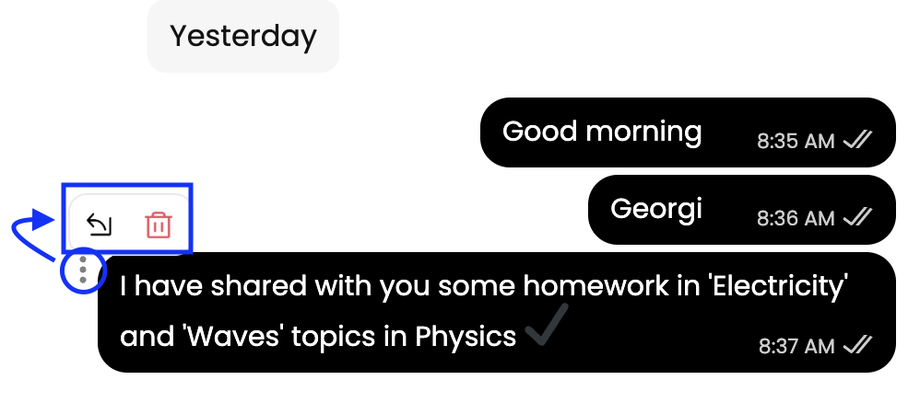We’re excited to share how you can stay on top of your messages with our intuitive and innovative internal messaging system!
Here’s how tutors, students, and parents can ensure they never miss an important message or update.
Enabling Notifications
To stay on track of your conversations, you can always enable notifications from the settings menu:
- Step 1: In the message area click on your 'profile picture'.
- Step 2: From the list of shown settings - select the "Notifications" option.
- Step 3: From the 'Notifications' dropdown, tick (✔️) the ''Sound Notifications'' and ''Popup Notifications'', and please don't forget to select/click the "Update" button.
- Step 4: For example, if a tutor sends to a student x 3 messages, the student may notice a 'number' displayed. This indicates the count of x 3 unread messages.
Managing Messages
Easily manage your messages with these simple actions:
- Reply to Messages: To respond to specific messages, click the '(…) ' icon next to the message, then select the filled-in black "arrow" option.
- Delete Messages: To remove unwanted messages for a cleaner inbox, click the '(…) ' icon next to the message, then select the filled-in red "bin" option.
These features will exponentially help keep your communication streamlined and efficient.
Good to Know
Our messaging system is crafted to ensure your learning experience is smooth and stress-free, reflecting our commitment to your needs. Whether you’re replying, deleting, or sharing greeting messages, everything is conveniently accessible with just a click away.
By customising your message notification settings, you can seamlessly stay organised and informed. Hope you enjoy these handy tips and keep those conversations flowing effortlessly!